We will be updating the theme periodically with additional features, enhancements and buf fixes. So it is very essential that that you know how to update the theme to stay current. The latest version of the theme will be available in the Downloads Section in your accout in Themeforest.
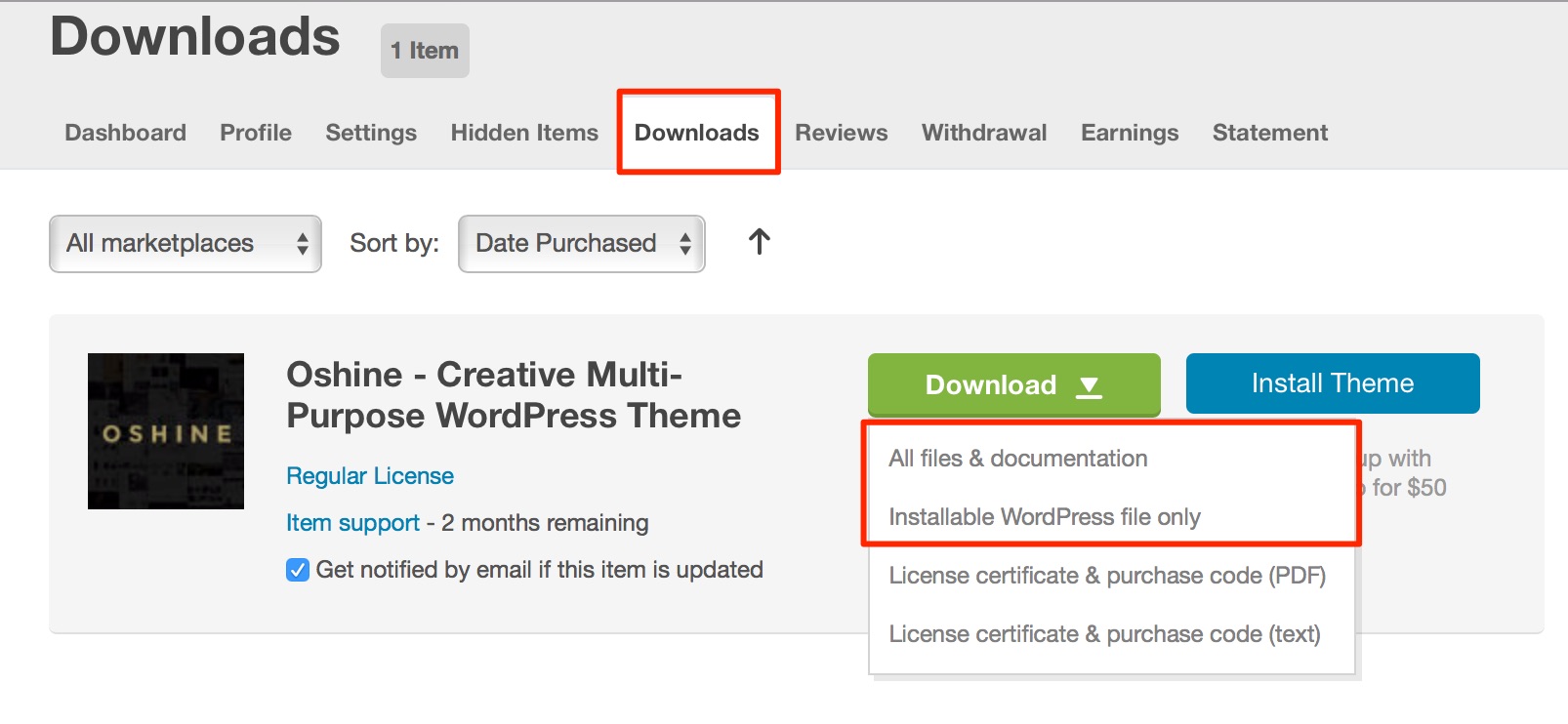
Prior to updating the theme, it is always recommended to Backup your Options Panel settings and WordPress Databse. Please follow the steps below –
Backing up Options Panel Data : #
On your Dashboard, navigate to OSHINE OPTIONS -> IMPORT / EXPORT and then download (Export) the options panel settings.
This backup is to ensure that you can restore your options & settings incase something goes wrong during the theme update process. We strongly recommend doing this, though it is not mandatory
Backing up WordPress Database : #
- Install and activate the plugin called WP Database Backup from the WordPress repository.
- Go to Tools WP-DB Backup and click on – Create New Database Backup.
This will backup the databse and in case anything goes wrong during the update, you content can be retrieved back using this.
Updating the theme : #
Note – Ensure that the Options Panel settings and WordPress Databse are backed up as mentioned above, before proceeding with the update.
METHOD 1 – USING ONE CLICK UPDATER #
If the version of the theme you are having is Oshine 1.9 or higher, updating the theme can be done using the One Click Update feature available in the theme.
Step 1 – Update your Purchase Code underOSHINE > LICENSE TAB. You can download the purchase code from your account in Themeforest under the Downloads tab, as shown here. This is required to validate your purchase and enable One Click Update.
Step 2 – On your dashboard navigate to APPEARANCES > THEMES. Click on Oshin Thumbnail and Update the Theme.
METHOD 2 – USING THE FTP #
If the version of the theme is lower than Oshine 1.9, you will not have the One Click Update feature. To update the theme manually, follow the steps below.
Step 1 – Extract the theme package that you downloaded from Themeforest and unzip the ‘oshine.zip’ file.
Step 2 – Connect to your server via FTP and navigate to /WP-CONTENT/THEMES folder of your wordpress installation, replace the existing folder named “oshin” with the unzipped folder.
METHOD 3 – USING 3RD PARTY PLUGIN #
If you are unable to follow the FTP method/one click update, follow the alternate method below.
Step 1 – Install and activate the plugin Easy Theme and Plugin Updates from here – https://wordpress.org/plugins/easy-theme-and-plugin-upgrades/
Step 2 – Proceed to install the new update, APPEARANCES -> THEMES -> ADD NEW -> Oshine.zip. The existing theme will get updated.



