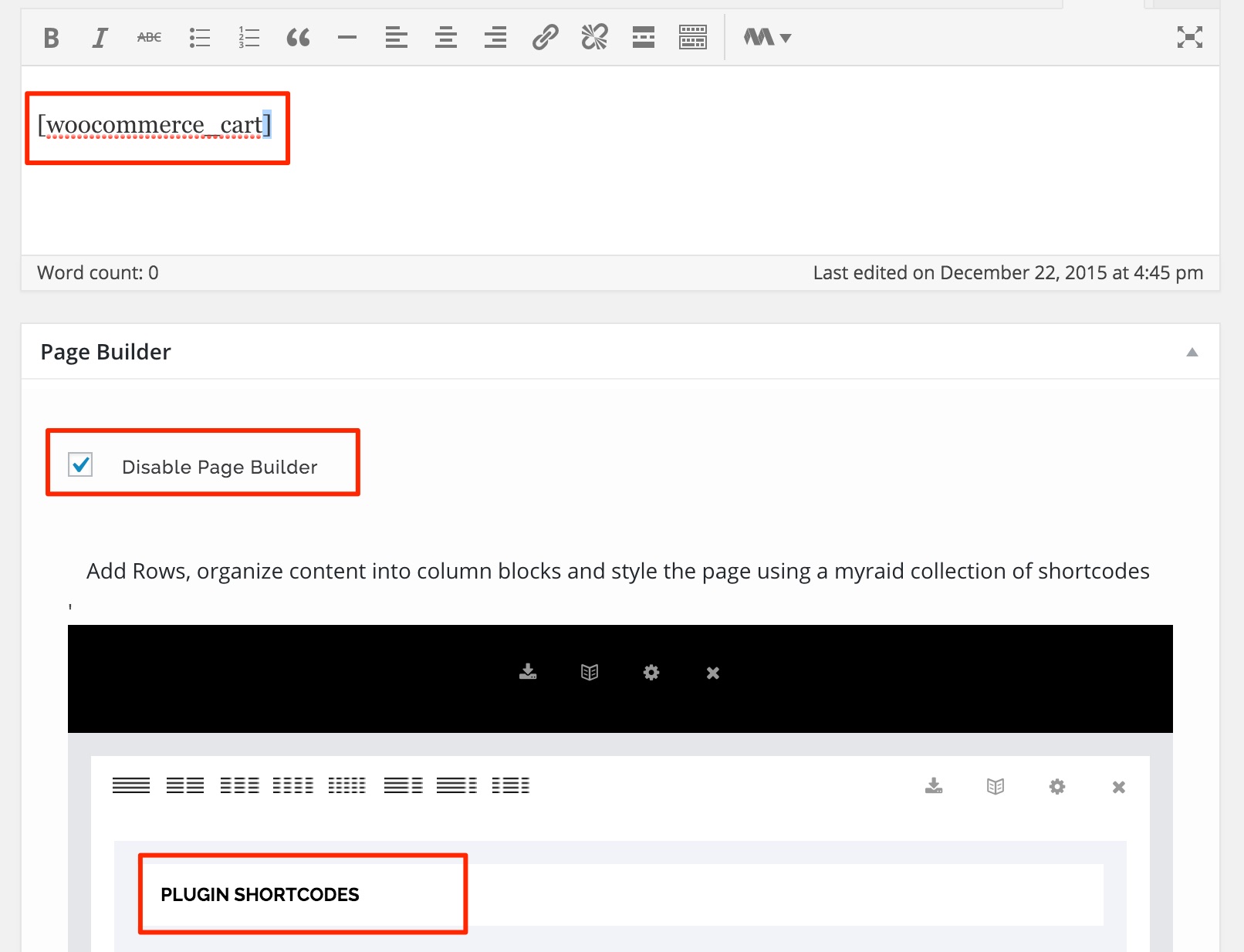The theme is compatible with Woocommerce Plugin, that can be used if you want to set up Shop in your site. The Woocommerce plugin can be installed from the WordPress Repository. Once you have installed and activated the plugin, you will be taken to a screen as shown below. Complete all the required steps that follow as these are very important to set up the information regarding the Shop and also the Shop related pages.
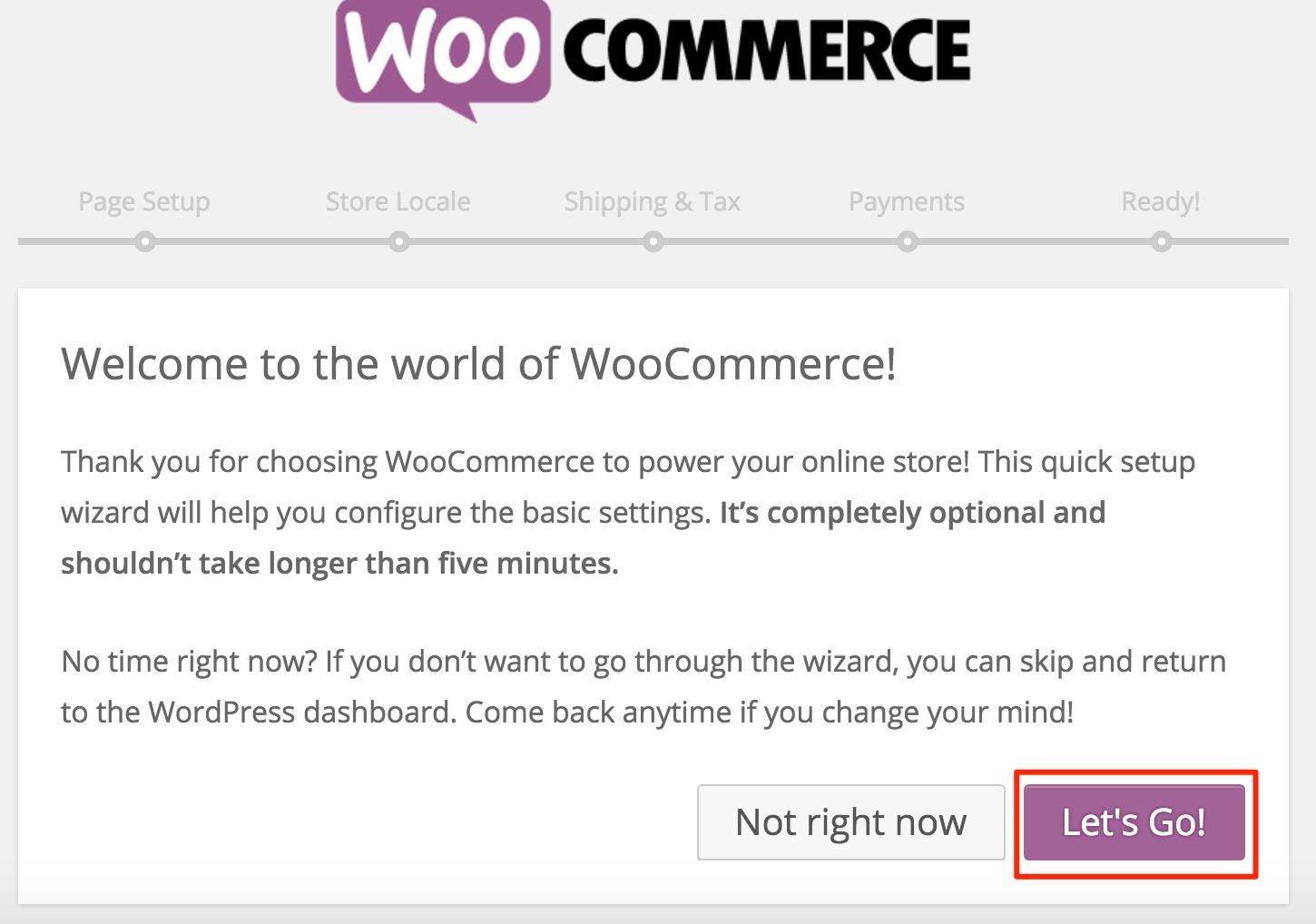
After completing the above process, your Shop, Cart, Checkout and MyAccount (Shop Related Pages) will be created. By default the corresponding Shortcode will be added in the Default WordPress Content Editor. Since the Page Builder is enabled in the Site , the content added in the WordPress Editor will not be shown in the Page. You need to either check the Disable Page Builder option in these pages, or place the shortcode in the BE Page Builder using Plugin Shortcodes module.