- Install and activate the Loco Translate plugin from the WordPress repository
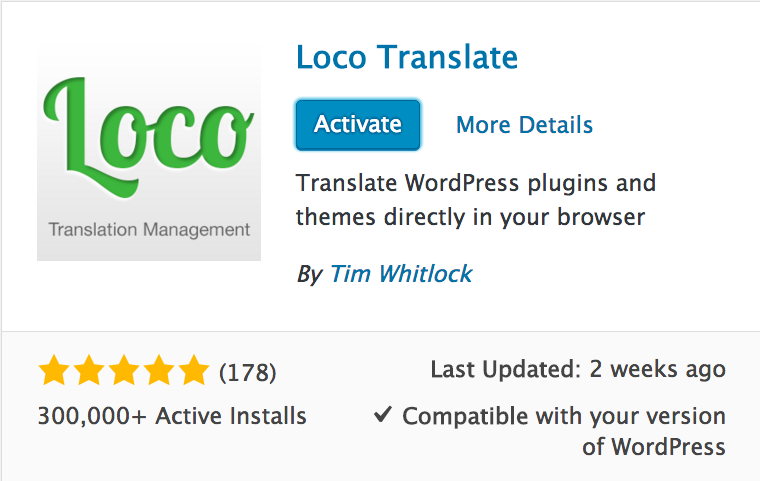
2. Navigate to LOCO TRANSLATE -> PLUGINS panel from your wordpress admin area and select the theme or plugin you want to translate.
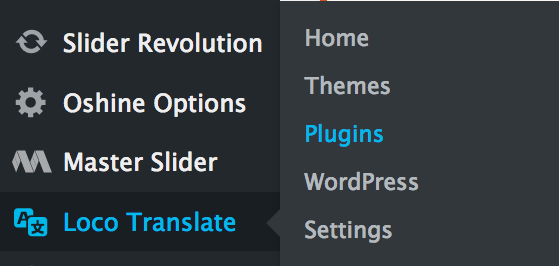
3. In the Overview tab, click New Language.

4. Skip the template creation process
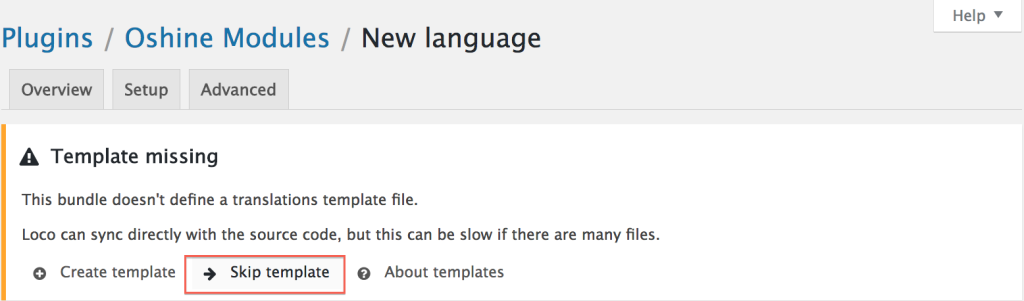
5. Choose your language & choose a location. We would recommend choosing Custom the location. Click on the Start Translating Button.
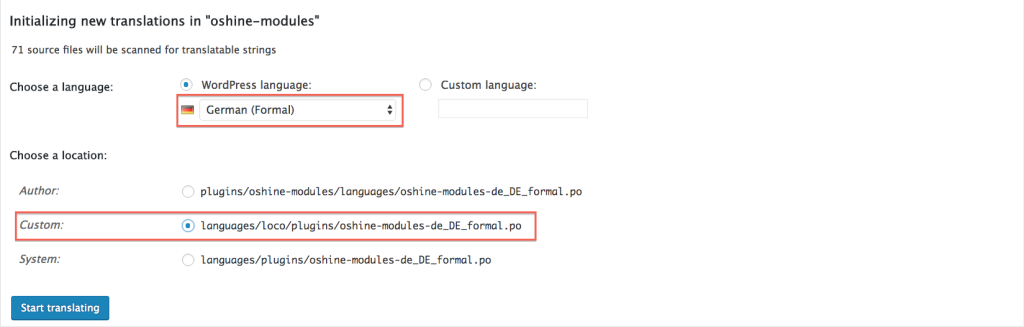
6. Choose the text strings you want to translate from the Source texts and Enter their translations. Once you are done translating the strings you want, click on the Save button.
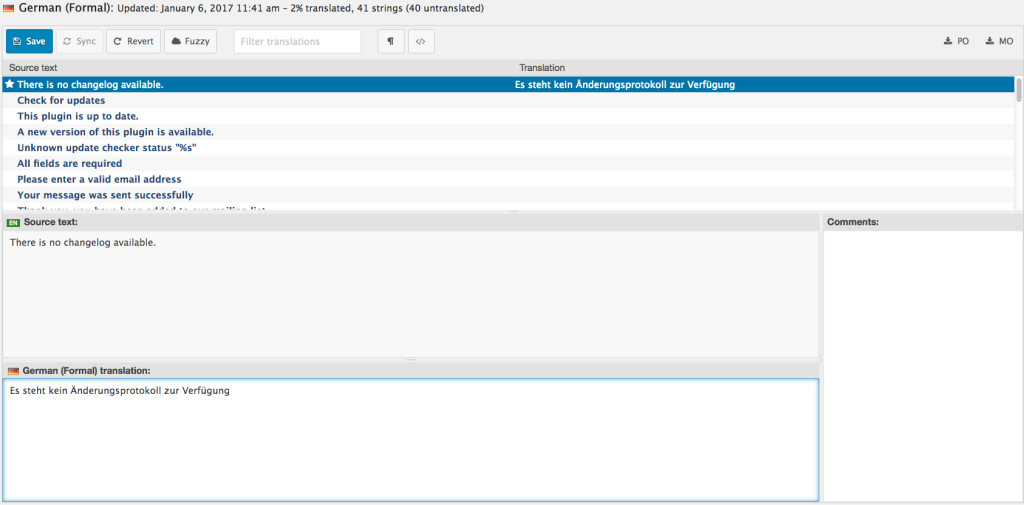
7. You will see a confirmation stating that .po and .mo files were compiled.




