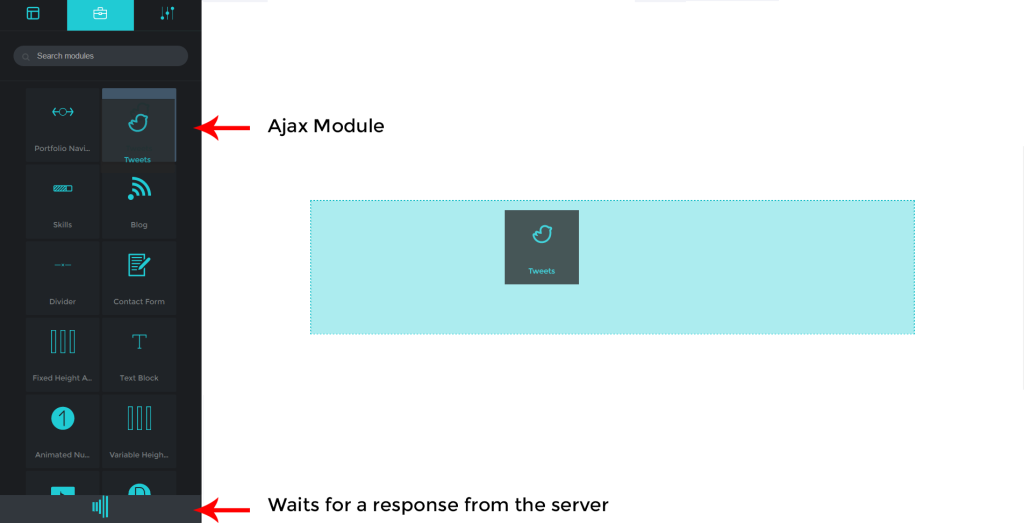As seen before, modules are pre-styled content blocks with various options and can be customized according to the requirements of the user.
- To add a module, navigate to the module list tab and drag & drop the module inside a highlighted column container in its required position.
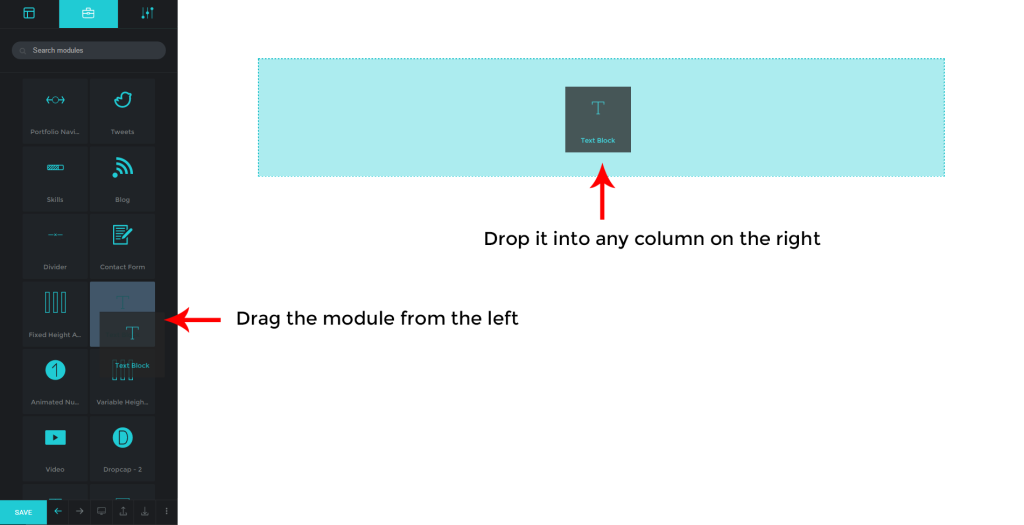
2. To edit a module, select the module in the right panel and the module editor will appear on the left
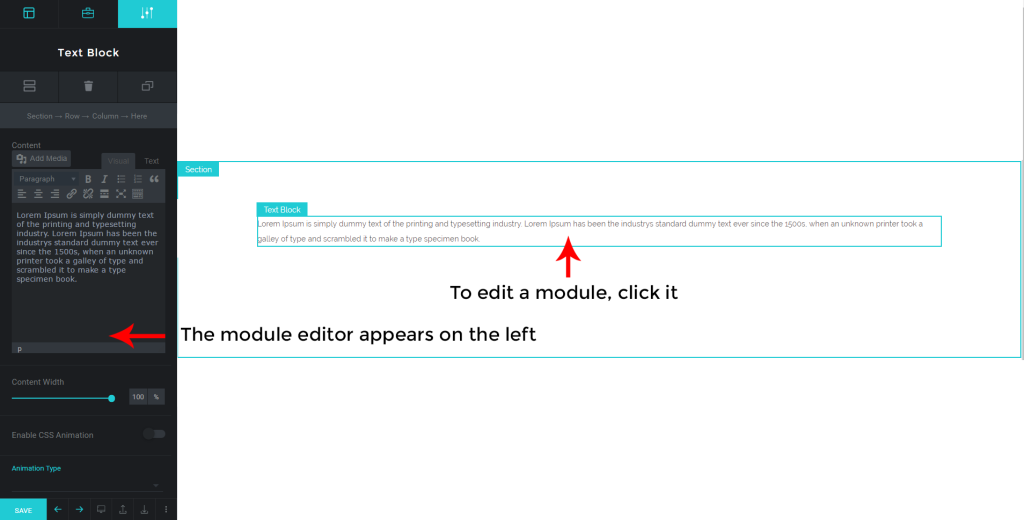
3. To rearrange a module, click and drag the module to the required position directly in right panel
4. DUPLICATING A MODULE
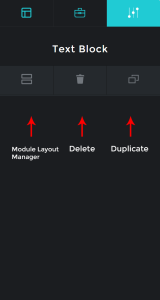
To duplicate a module, click the module in the right panel and in the module editor in the left panel click duplicate
5. DELETING A MODULE
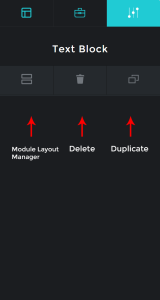
To delete a module, select the module in the right panel and in the module editor click delete
Multi-Level Modules #
- ADDING A SUB MODULE IN A MULTI-LEVEL MODULE
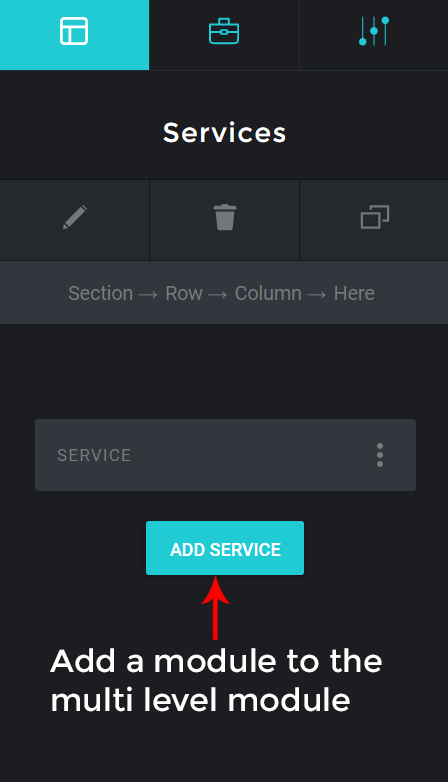
To add a sub module in a multi-level module, select the module in the right panel and in the module layout manager click on ADD MODULE
2. EDITING A MULTI LEVEL MODULE
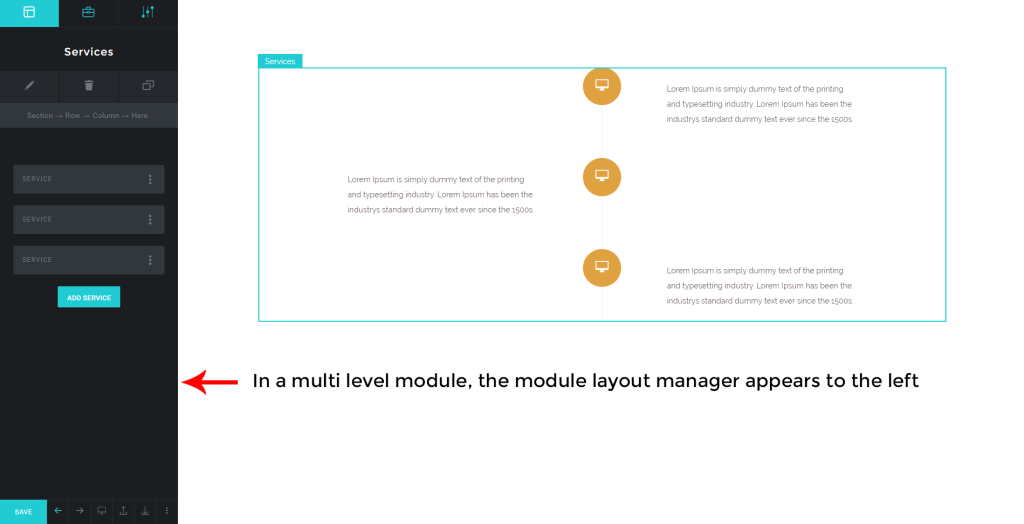
To edit a multi-level module, select the module in the right panel and the module editor will appear on the left
To edit a sub module, click the module in the module layout manager and from the options click edit
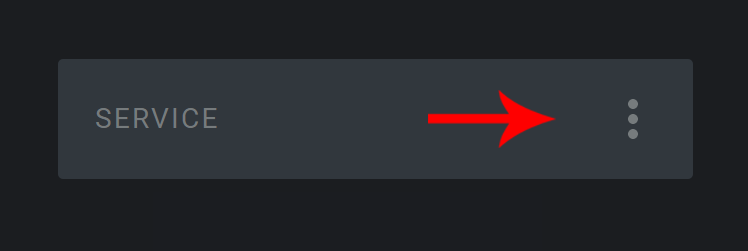
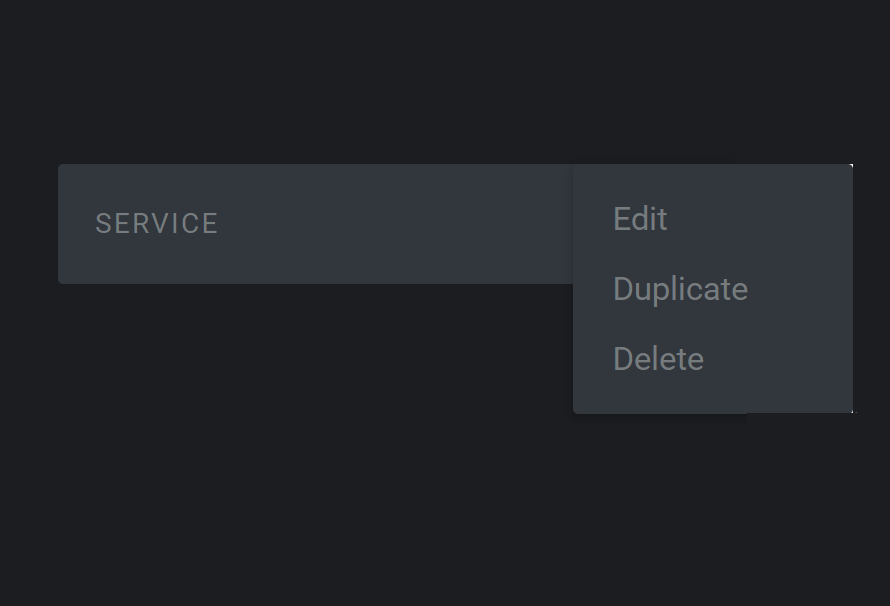
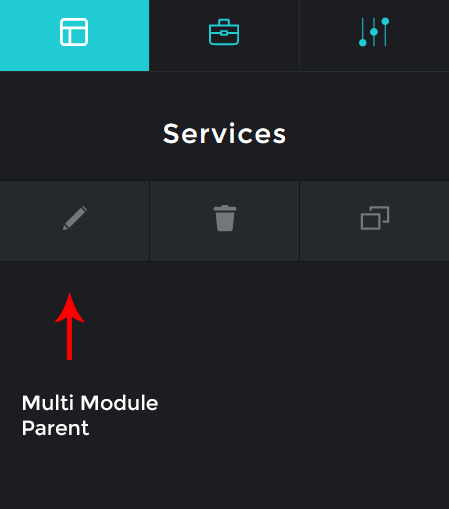
To access the parent module of the sub modules, click the pen icon in the module layout manager
3. REARRANGING SUB MODULES IN A MULTI-LEVEL MODULE
To rearrange sub modules of a multi level module
Select the multi-level module on the right panel and then subsequently rearrange the blocks in the left panel.
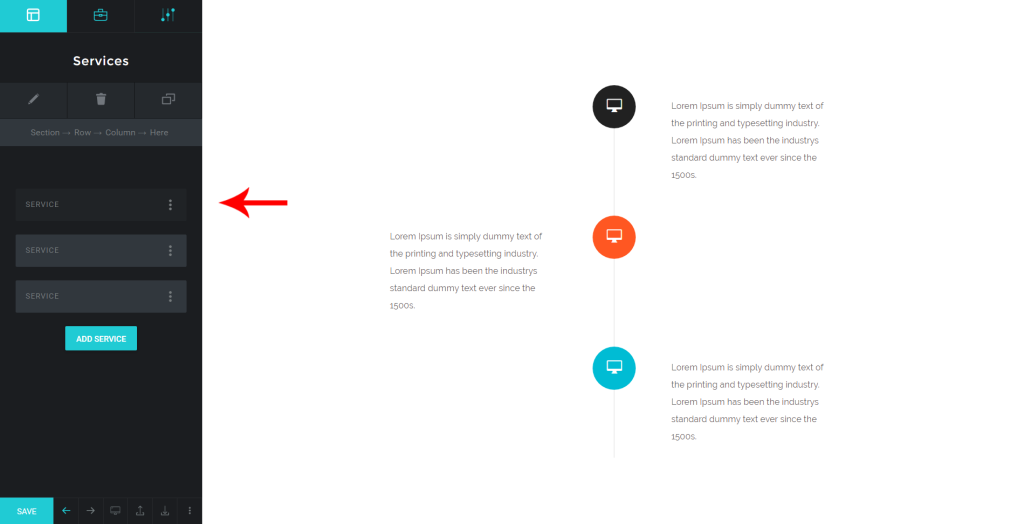
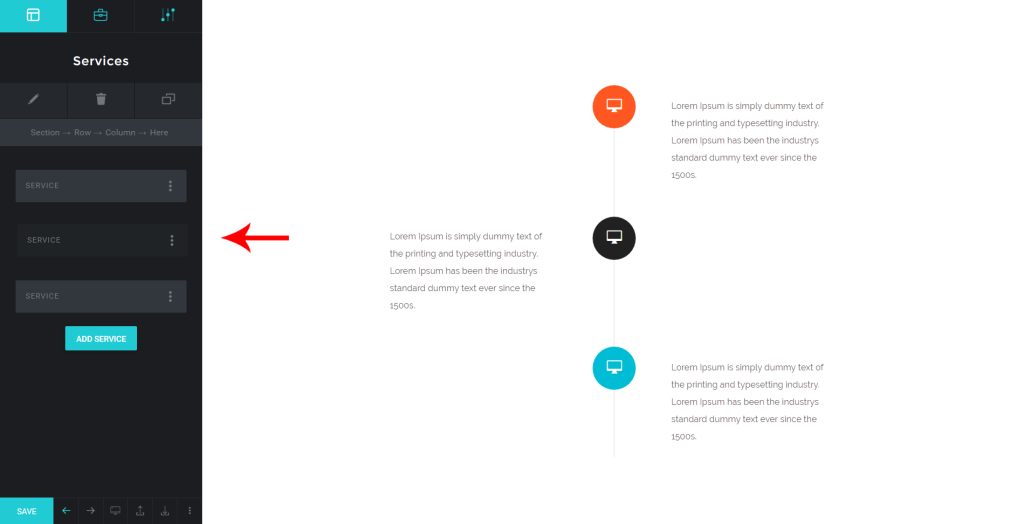
Ajax Modules #
Some modules take time to respond when a change takes place in them. The response in the case comes from the server, such modules are known as Ajax Modules. The response time depends on the speed of the server.