This Panel has the options related to the Left Header Layout. Navigate to OSHINE OPTIONS > LEFT HEADER SETTINGS
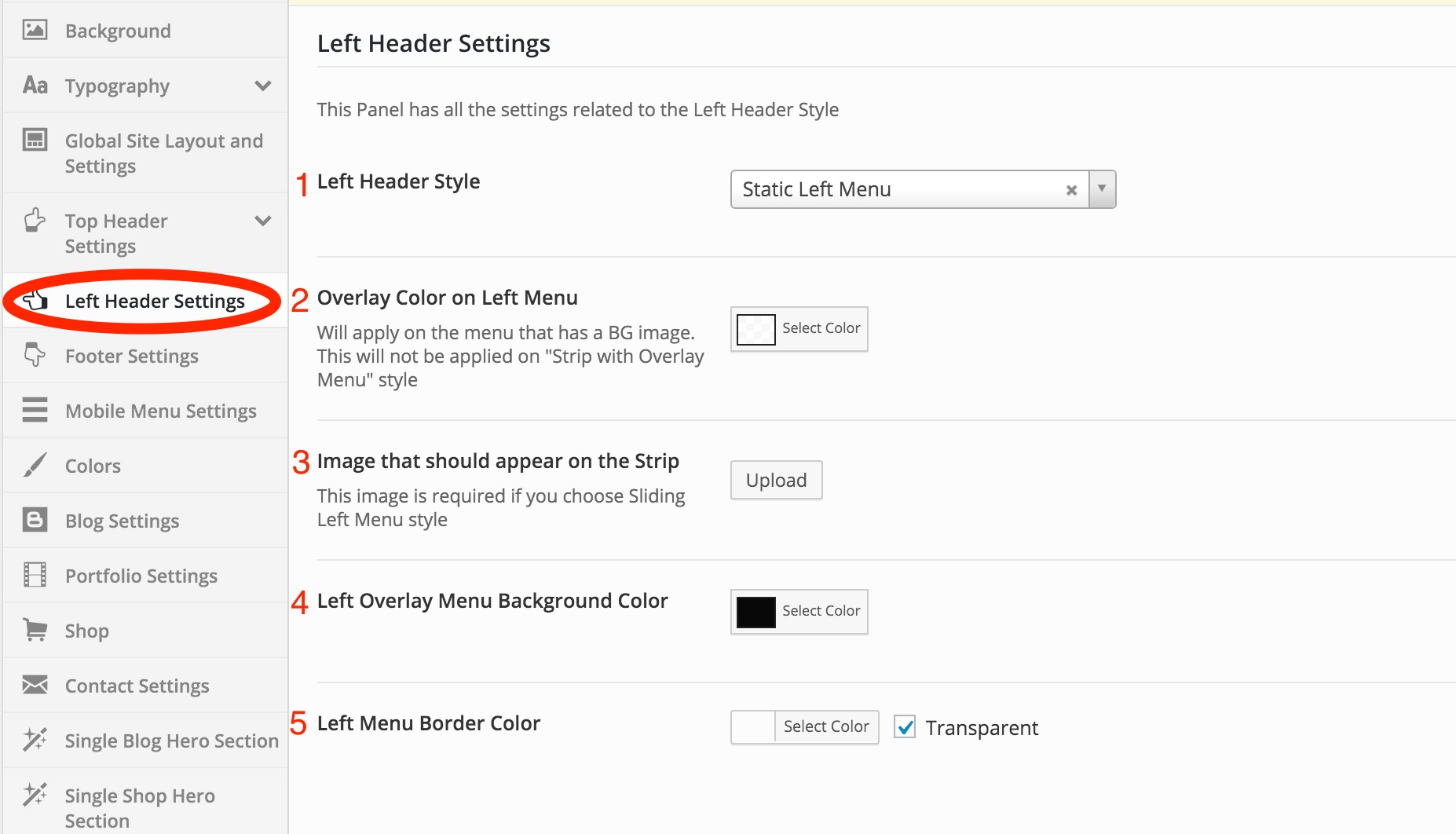
1. LEFT HEADER STYLE – #
There are 3 Styles of Left Header ,
Note – If you choose Header with Strip , the color of the Strip, will be the color that is chosen in the ‘Header Background Color’ option under OSHINE OPTIONS > BACKGROUNDS. Therefore, even if you are using an Image/Pattern for the Header, you need to pick a color, if you choose Header with Strip.
2. OVERLAY COLOR ON LEFT MENU – #
This color that is set here, will be applied as an Overlay , if an Image is uploaded as the Header Background under OHSINE OPTIONS > BACKGROUNDS.
Note 1 – This will not be applied on “Strip with Overlay Menu” style
3. IMAGE THAT SHOULD APPEAR ON THE STRIP – Click for Preview #
Marked as 3 in the Image. The Left Strip has the placeholder for a miniature logo or any symbol on the Top. Upload the image here.
4. LEFT OVERLAY MENU BACKGROUND COLOR – #
Marked as 4 in the Image. The Background Color for the Left Overlay Menu should be set here.
5. LEFT MENU BORDER COLOR – #
Marked as 5 in the Image. The Border Color for the Left Menu should be set here. The Border will apply on the Top and Bottom of the Menu.



