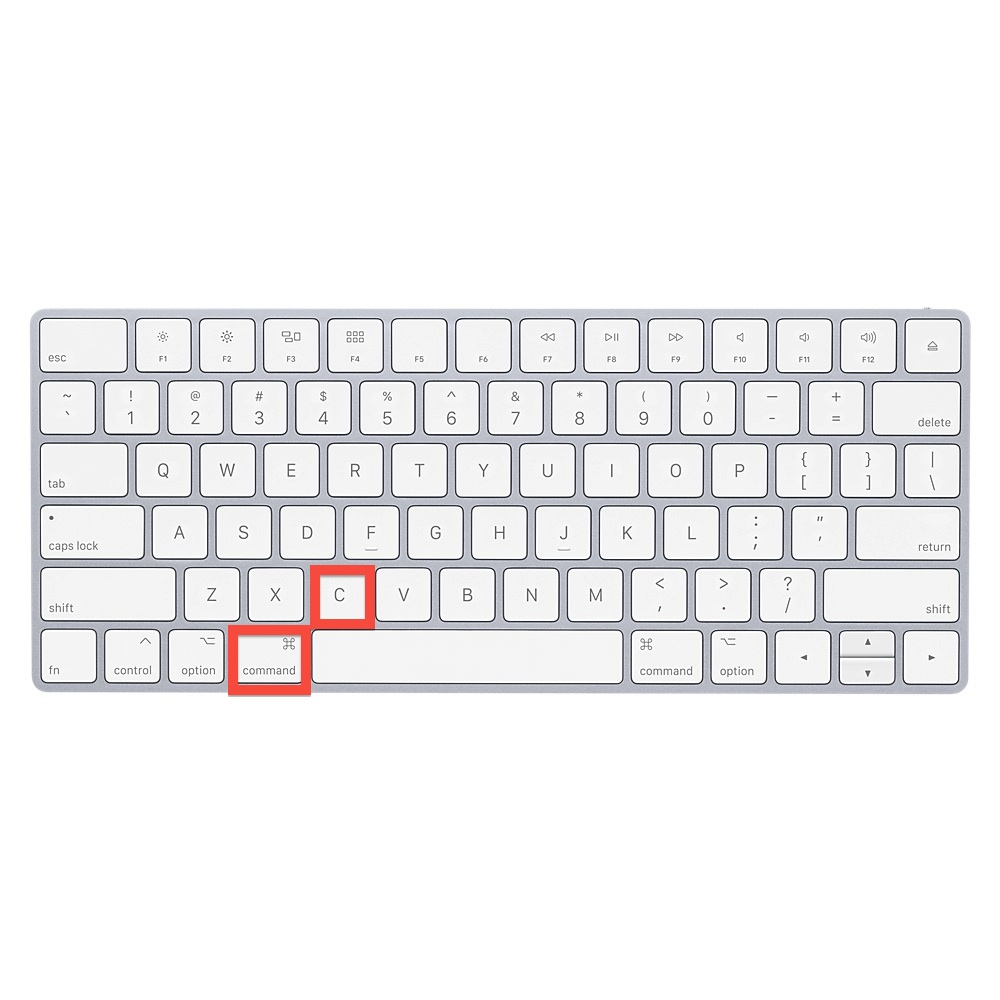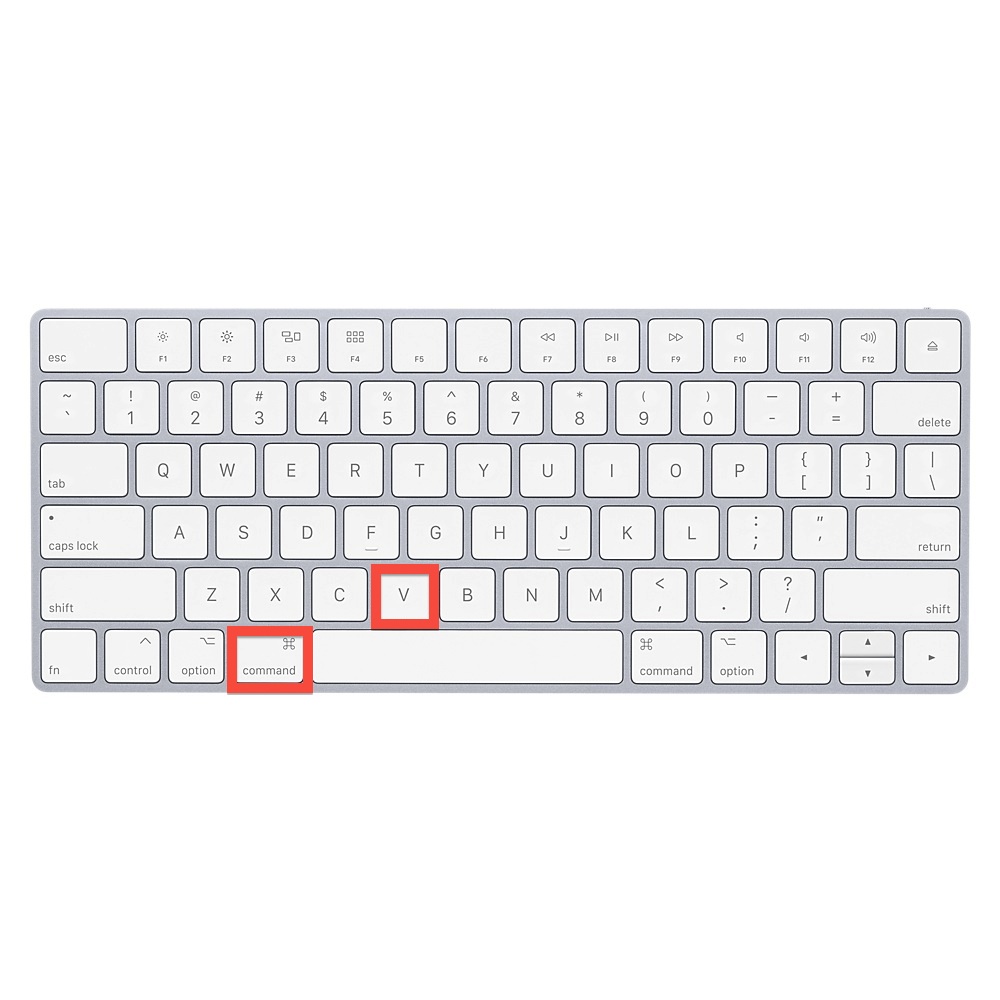This article explains how you can copy and paste modules within TATSU. This option is available upon selecting Multiple Modules. To select/de-select hold the CMD ( or Ctrl ) key on the Keyboard and click on the corresponding module.
NOTE – This option is included in TATSU version 2.4. Kindly navigate to PLUGINS screen in your Dashboard and click on “UPDATE NOW” to update the plugin to it’s latest version.
1
Click on the Module of your choice in the Right panel. You can Hold the CMD (or Ctrl) key to select Multiple Modules
2
To copy the Modules, hold the CMD( or Ctrl ) key and C on the Keyboard or Right click and Select copy option.
3
Paste the copied modules in your desired area by holding CMD ( or Ctrl) and V on keyboard. Note – Modules cannot be pasted using the option in the Right Click Menu