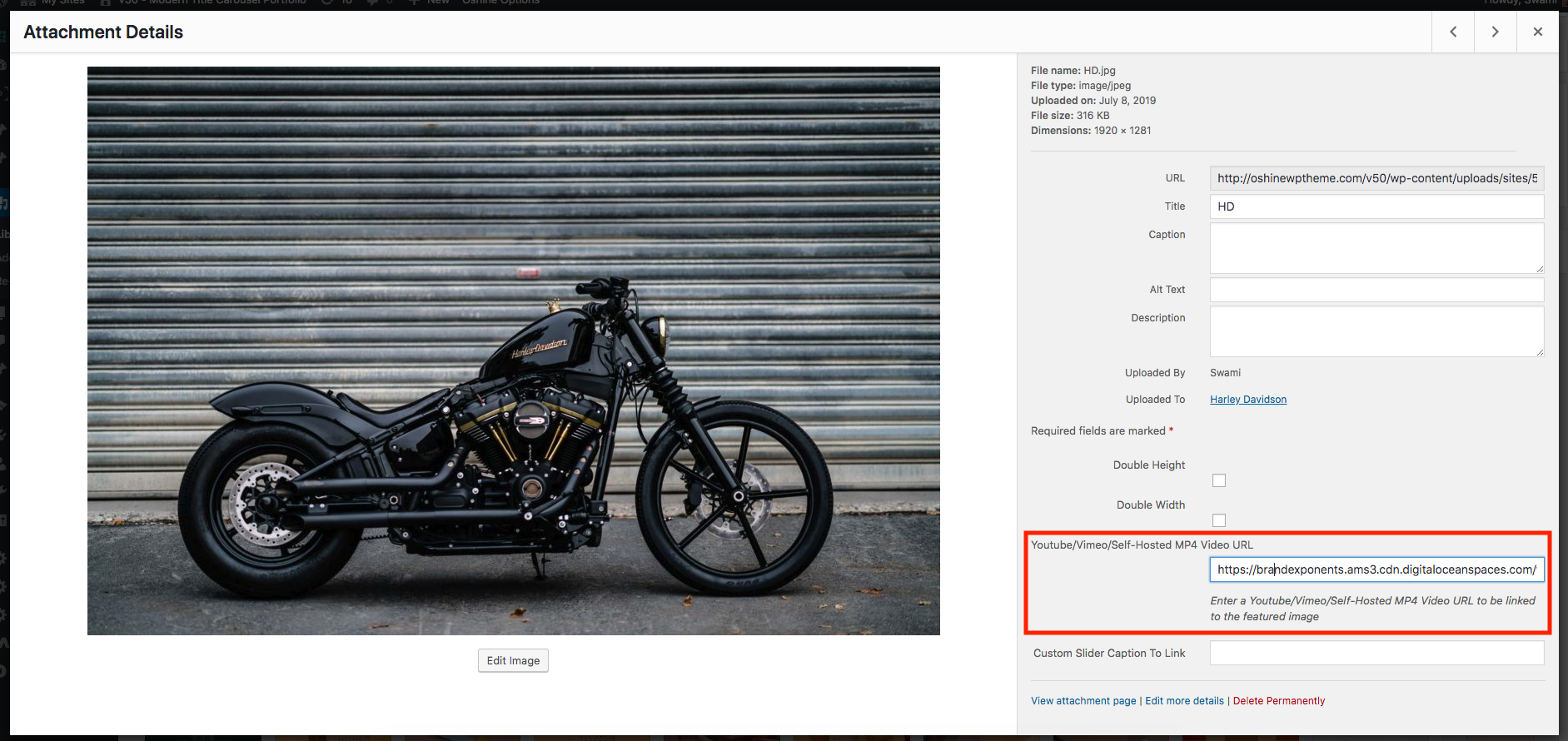Title Carousel was introduced in Oshine 6.8 version. Title Carousel is one style in which you can showcase your portfolio items other than, Portfolio Grid. The Title Carousel Portfolio will pull up the Portfolio Items that you create under PORTFOLIOS > ADD NEW.
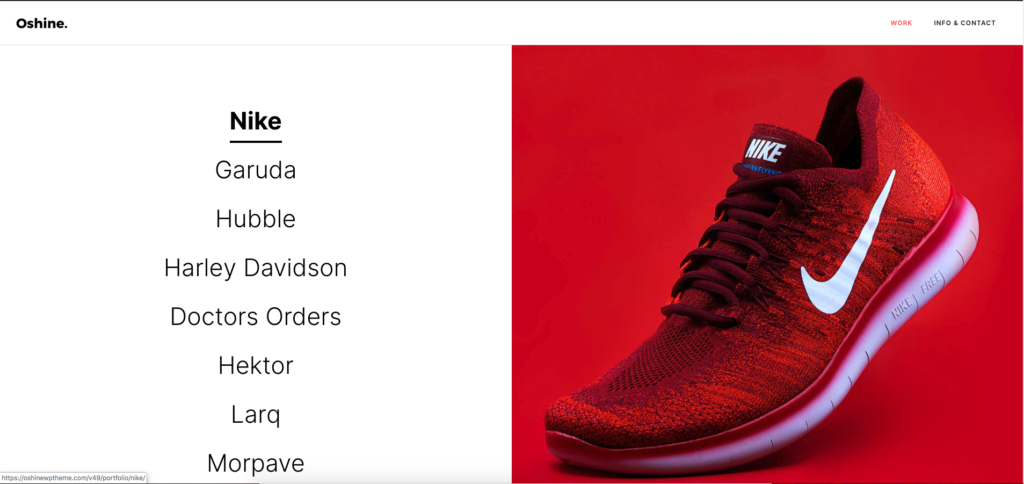
STEPS TO CREATE A TITLE CAROUSEL PORTFOLIO #
1
Navigate to PAGES -> ADD NEW , give the page a title and publish it. Incase of an existing page, just edit it in the backend.
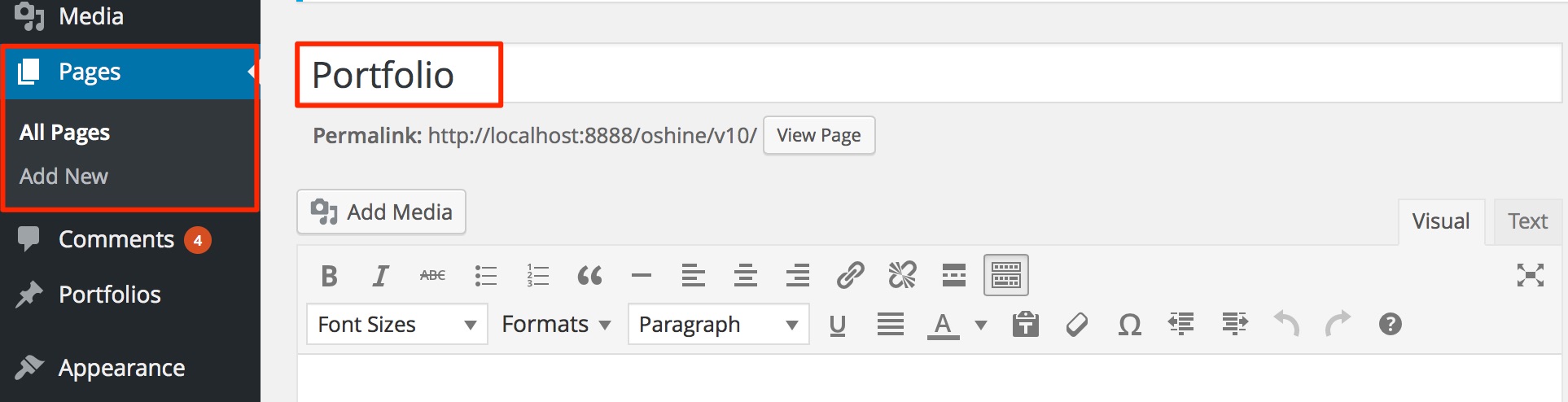
2
Choose the Page Template as Portfolio.
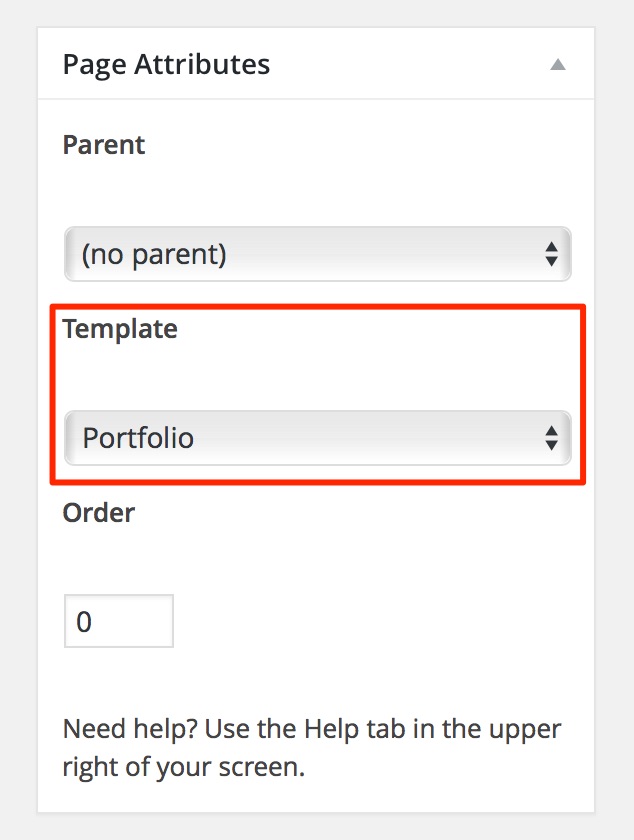
3
Locate the OSHINE – PORTFOLIO TEMPLATE OPTIONS panel. ( usually located at the bottom, in one of the panels, beneath the Page Builder ). Set the Portfolio Style option as Split Screen in the dropdown.
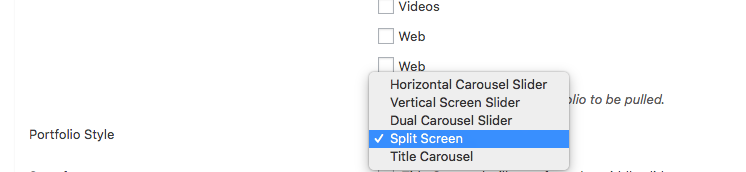
4
Select the Category of Portfolio Items that should be pulled in the page under Portfolio Categories Tab. Other Settings related to the Slider are present in the Slider Settings tab in the metabox.

5
Update / Publish the Page.
This Portfolio Style also Supports Video. To upload a video, you need to add the Link of the video under “Youtube/Vimeo/Self-Hosted MP4 Video URL” option of the Featured Image in the Media Library property, as shown below –